If you are experiencing a lag on the R2Gate software, a computer reset should generally fix the issue. If not, your graphics card may need an update. First, check the R2Gate software for any slowness.
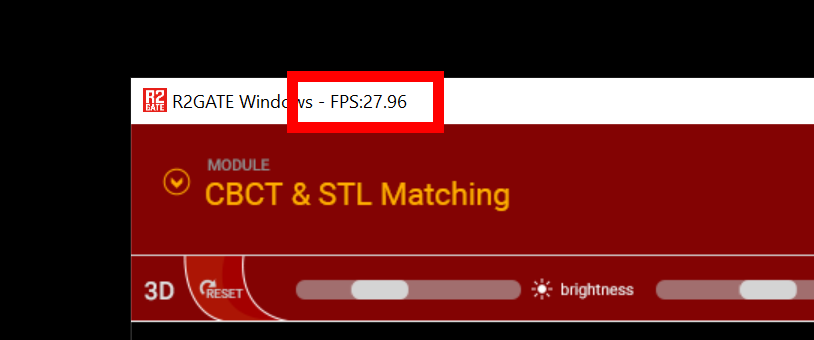
When you open a case on R2Gate, the FPS (Frames per second) at the top left of the window should show anywhere between 20~30 FPS. Anything lower may be due to computer specifications or the graphics card driver not being up-to-date.
Check what graphics card you have by typing “dxdiag” on the search at the bottom left of your computer screen. Click on “dxdiag” and open it.
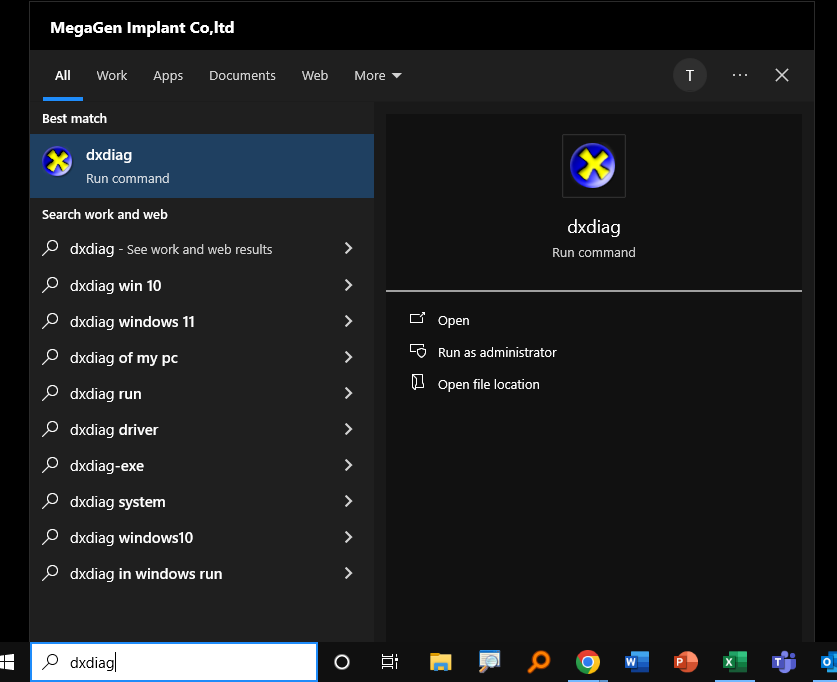
You should see the “DirectX Diagnostic Tool.” Click on the displays until you see your graphics card at the top. You can ignore any integrated intel graphics. In this case, you can see that the graphics card is NVIDIA GeForce RTX 2070 Super.
⚠ If you do not see your graphics card or only see the integrated intel graphics, then you are missing a graphics card.
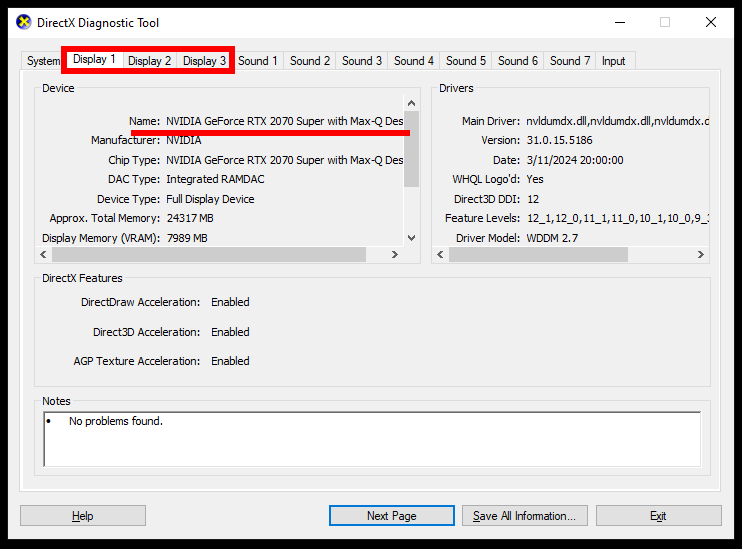
Now that we have confirmed the graphics card, go to https://www.nvidia.com/download/index.aspx or search for “nvidia graphics driver download” in any of the web browsers to update your graphics card.
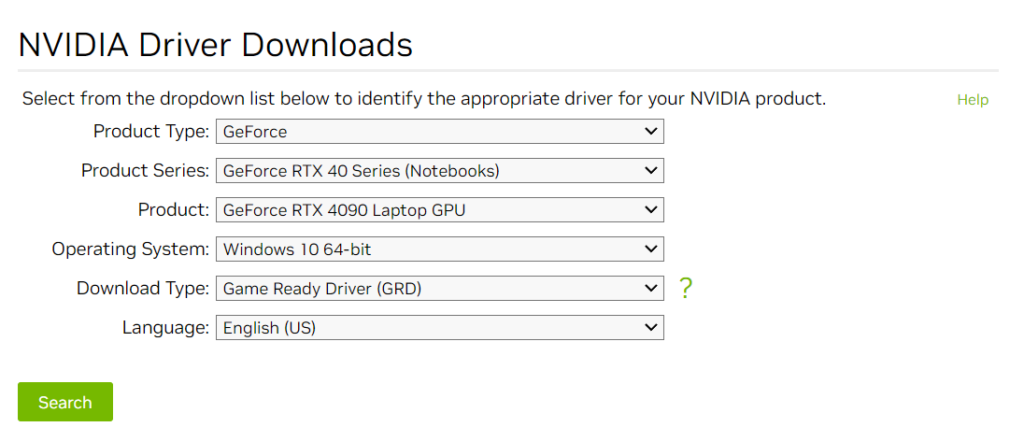
Select for the driver you have.
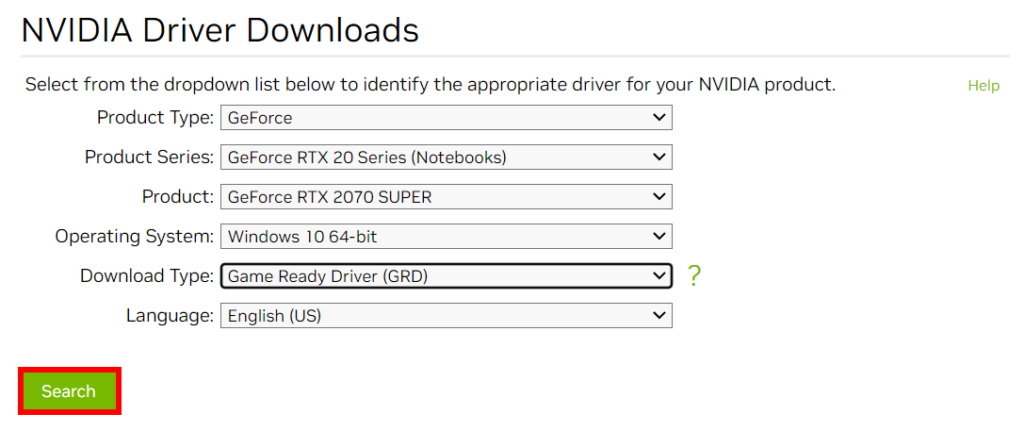
This is what was selected based on what was seen on “dxdiag.” After the type of graphics card was selected. Click “Search” and download the driver. The driver can be found in the downloads folder or where you designated location for downloads.
Follow the driver installation instructions.
Express Installation -> Only driver, no GeForce experience -> Restart computer
Open R2Gate and the FPS should be higher or back to normal.