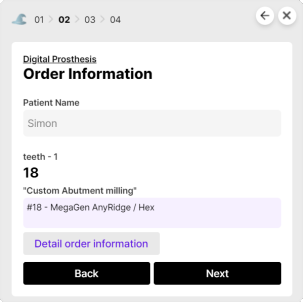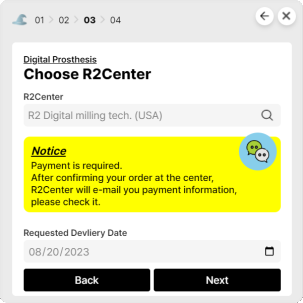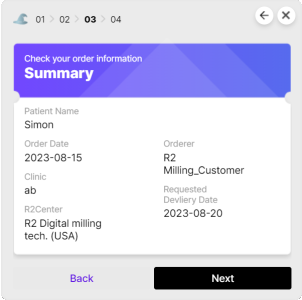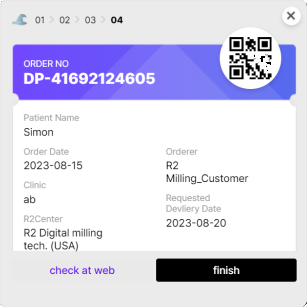You can place an order for your case to the R2 Milling Center at https://R2milling.com. You can also download PLAYGROUND software after logging in to send your cases on the software. Before that, you need to create an account.
To Sign Up
1. Please log in with your R2gate account at https://R2milling.com. If you do not have an account, click “go to r2gate.com” to create an account.
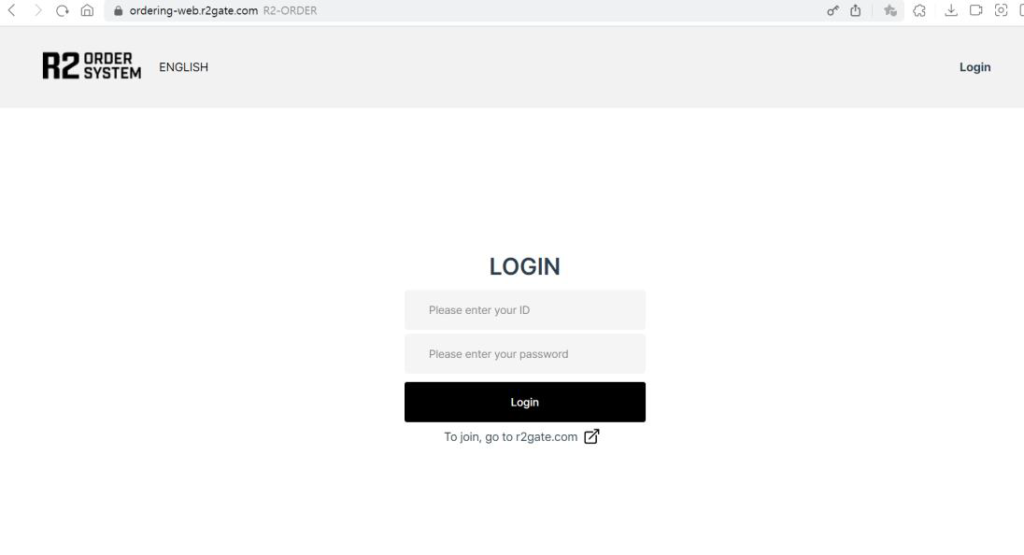
2. Choose a membership type as “Dental Clinic” or “Dental Lab” according to your type.
3. Enter the necessary information, and select “U.S.A” as your nationality.
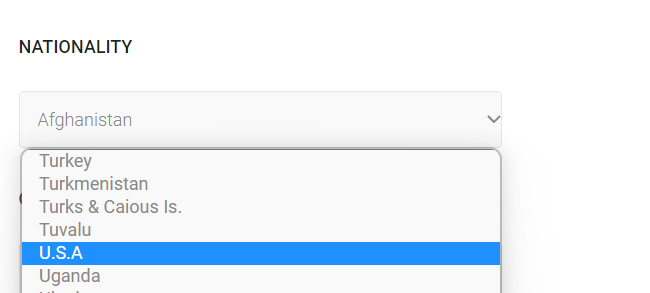
Order on the Website
1. Please log in with your account at https://R2milling.com.
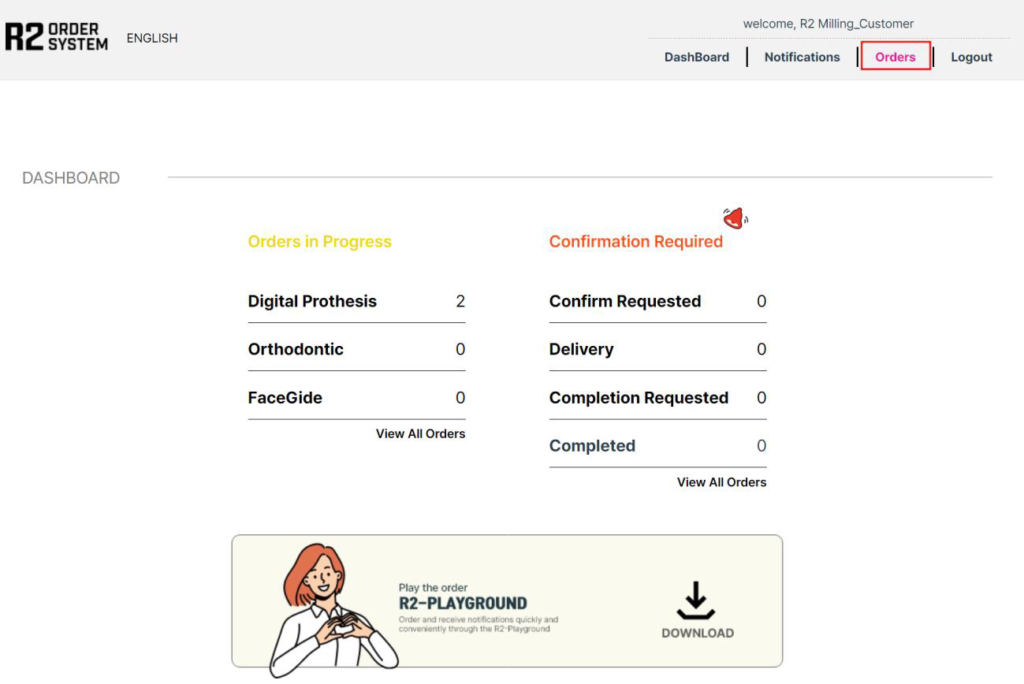
2. From the dashboard, you can check the status of your orders and download PLAYGROUND software.
💡 Tip: We recommend downloading PLAYGROUND. With the software, you won’t need to visit the website each time and can promptly receive new alerts.
3. To place a case order, navigate to the “Orders” menu and click on “New Order.”
4. Enter the your lab name, patient name, phone number, shipping address.
Create a New Order
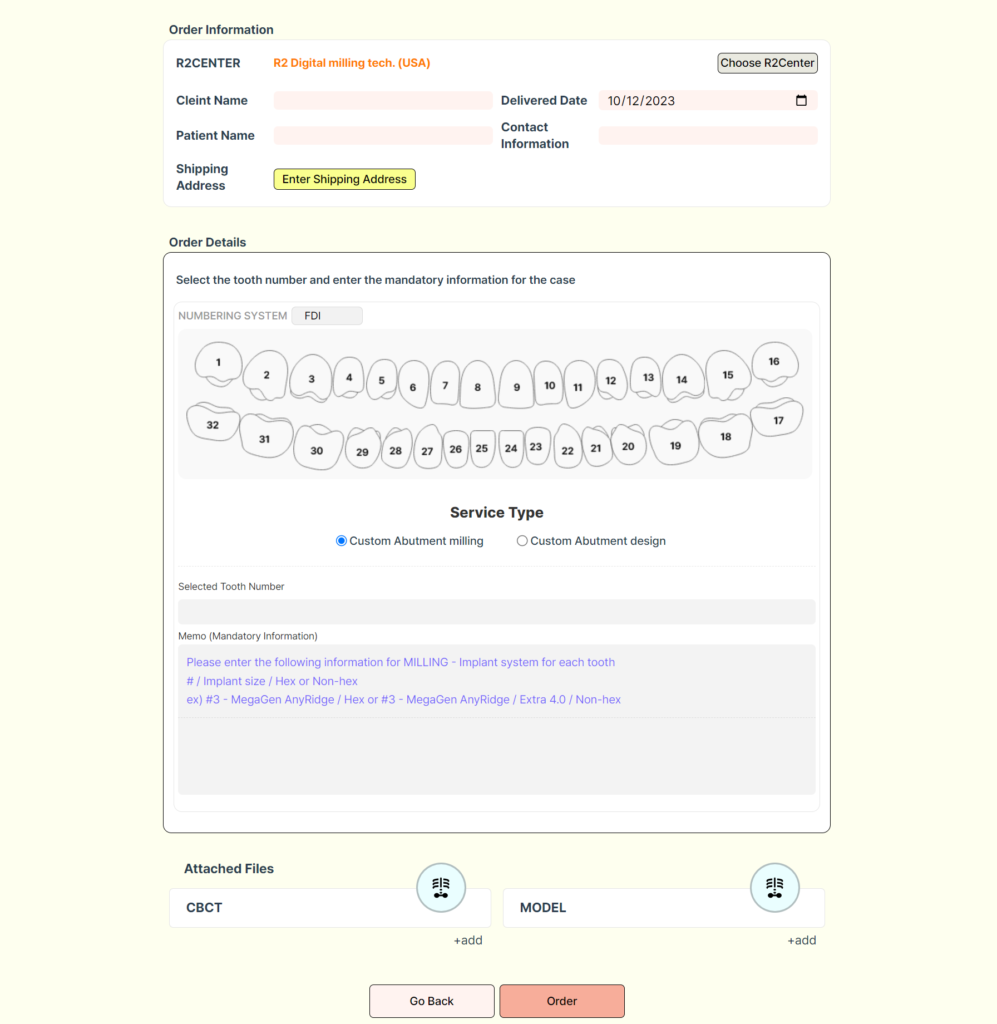
1. Enter the patient’s name. Choose the delivery date. Enter the address and contact information for the delivery location.
2. Select the tooth number. You can choose multiple options if needed.
⚠️ Important: For each tooth number, you must input the implant system and connection type. Inadequate order information might lead to production delays.
3. Click on “+add” in the MODEL section to attach the completed design STL file. (Zip files are also acceptable.)
Order on PLAYGROUND
1. Please log in to the PLAYGROUND software.
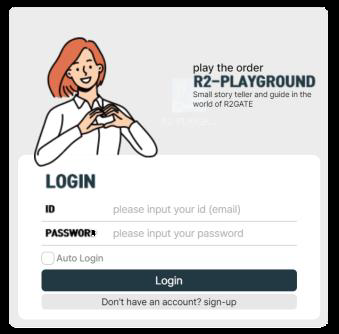
2. Drag and drop the completed design STL file(s) into PLAYGROUND. You can add multiple files separately, or you can also add a Zip file.
⚠️ Important: Files located on the desktop cannot be added. If you encounter an error during the file analysis phase, please check whether the file was sourced from the desktop or confirm the file path.
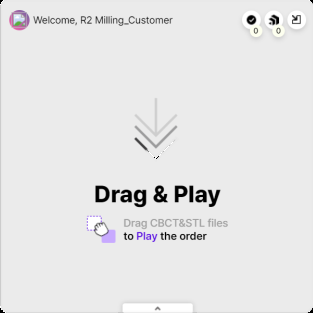
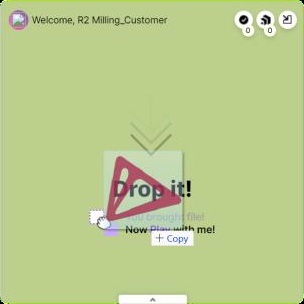
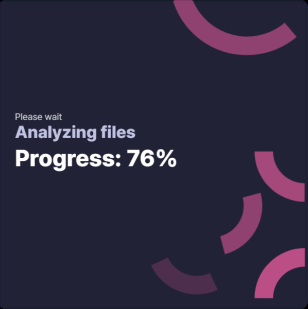
3. To create an order, select “Quick Order.” You can only choose the case type “Digital Prosthesis,” and then click on “Go.” Afterward, you can review the list of attached files and have the option to delete or add files.
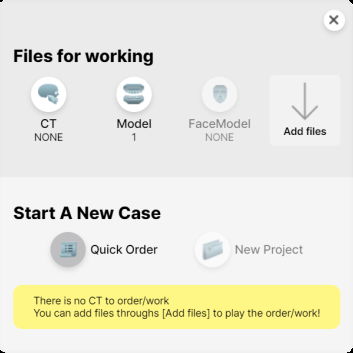
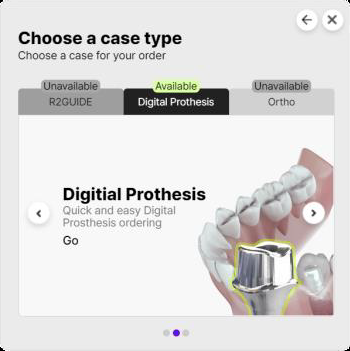
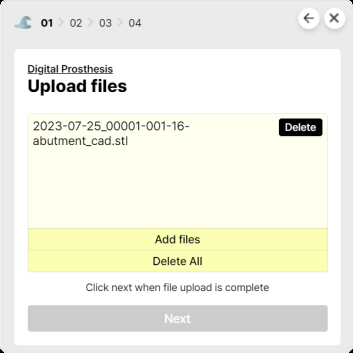
4. Enter the patient’s name and input detailed order information.
⚠️ Important: For each tooth number, you must input the implant system and connection type. Inadequate order information might lead to production delays.
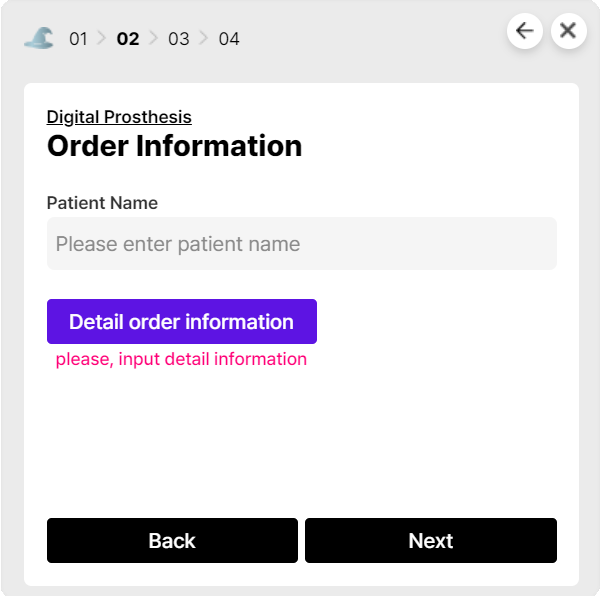
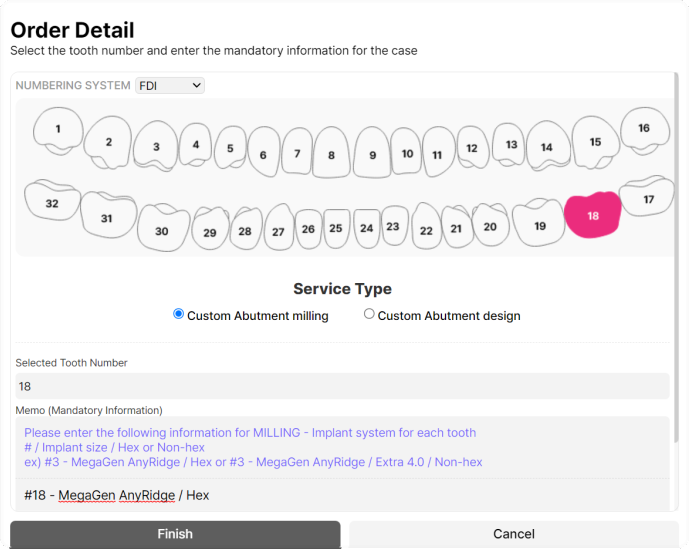
5. Review the entered information, select the delivery date, and complete the order.